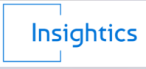Boost Mobile Performance After Installing Games – Top Tips & Trending Tools (2025)
Topic:: mobile gaming performance, Android game booster apps, reduce lag, optimize RAM, clear junk files, GFX Tool, GearUp Game Booster, Greenify, Files Go, system performance boost
Mobile gaming is booming in 2025, but installing heavy games like Call of Duty Mobile, PUBG, or Genshin Impact can slow down your phone. If your device starts lagging, heating up, or draining battery faster, it’s time to optimize your system performance.
Here are the top tips and trending apps to boost your mobile’s performance after installing games.
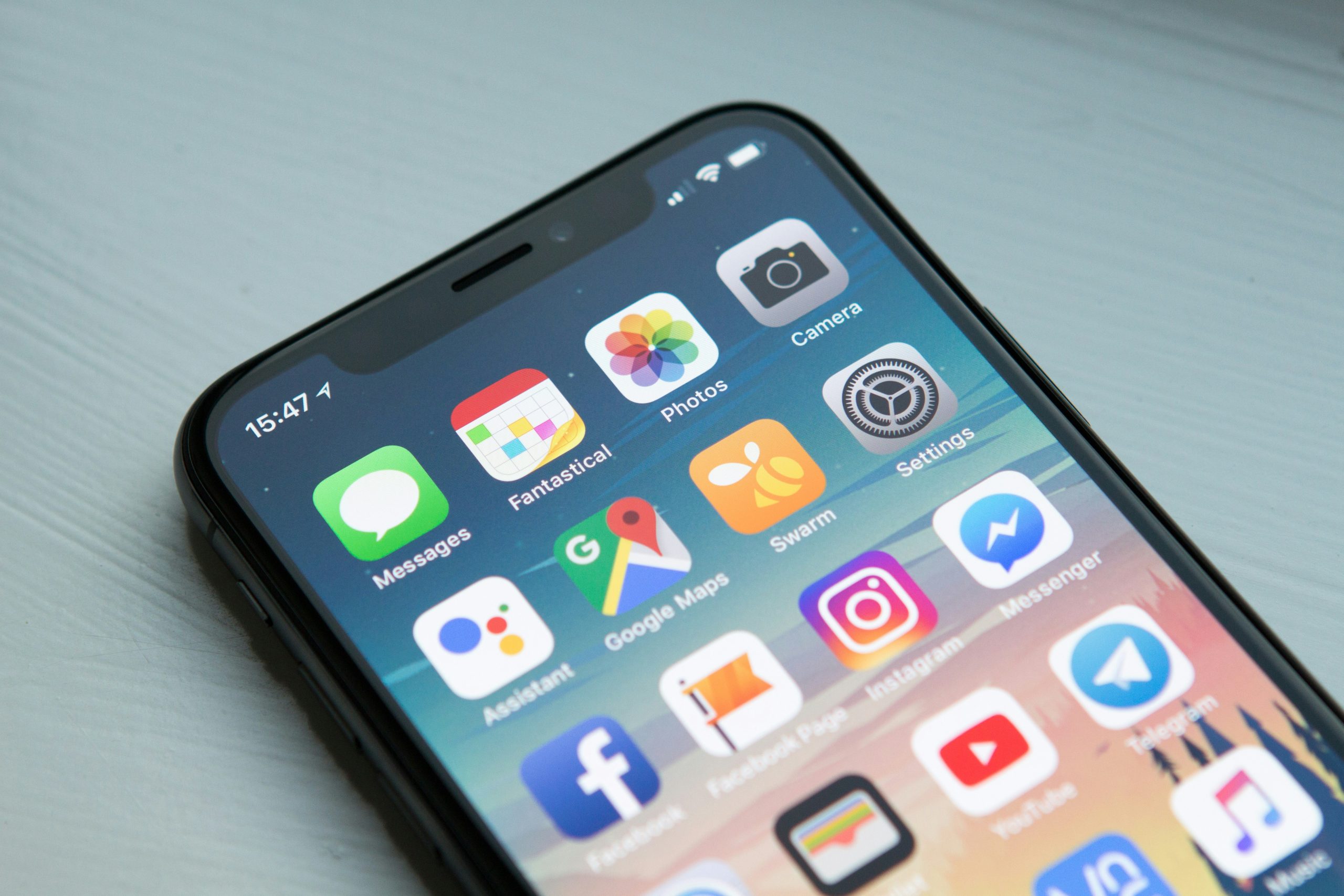
1. Use Game Booster Apps
GearUp Game Booster
- Reduces lag by minimizing background processes
- Prioritizes game resources
- Offers quick boost and network optimization
Game Genie
- Accelerates CPU/GPU
- Monitors real-time performance
- Includes game recording features
Files Go by Google
- Clears junk files and frees up storage
- Improves read/write speed for smoother gameplay
2. Hibernate Background Apps with Greenify
Greenify uses Android’s Doze mode to hibernate unused apps, freeing up RAM and CPU for your game. It works without root and is safe for all users
3. Optimize Graphics with GFX Tool
GFX Tool lets you:
- Adjust resolution and frame rate
- Tweak graphics settings for smoother visuals
- Reduce overheating and stuttering
4. Switch to Fast Internet
For online games:
- Use Wi-Fi over mobile data for lower ping
- Prefer 5G or fiber connections
- Avoid playing on congested networks

5. Increase Screen Refresh Rate
Higher refresh rates = smoother animations. Go to: Settings > Display > Advanced > Refresh Rate Choose the highest available option.
6. Turn Off Force 4x MSAA (If Enabled)
While it improves visuals, Force 4x MSAA can slow down performance. Disable it in: Developer Options > Force 4x MSAA
7. Enable Performance Mode
Most Android phones have a Performance Mode or Game Mode:
- Boosts CPU/GPU
- Limits background activity
- Enhances battery usage for gaming
8. Clean Cache & Storage Regularly
Use built-in tools or apps like CCleaner or Files Go to:
- Remove cached data
- Free up space
- Prevent slowdowns during gameplay
Final Thoughts
Installing games can strain your mobile system, but with the right tools and tweaks, you can enjoy lag-free, smooth gaming. Whether you’re a casual gamer or a mobile esports enthusiast, these tips will help you stay ahead.